- BCPS Website Resources and Support
- Archived Website Updates
- March 2024 School Updates
News and Updates
Page Navigation
March 2024 School Updates
-
-
Attention School Web Content Managers,
The Information Technology Division has a March update for school websites that requires action:
Updates Include:
- SAC/SAF All schools must update their SAC and SAF web pages. Updates include changing the page layout, removing apps, and updating sac meeting details
- Zello - College and Career Readiness updates are available for all middle and high schools. Updates included changing the page name and adding existing apps.
- School Calendar -Keep your school's online calendar up to date! Share the School Calendar Request Form to help you gather information to post on the school's website calendar.
Use the instructions below to post these updates to your school websites by Thursday, April 4, 2024.
The estimated time to complete the update is 20 minutes.If you need any assistance, please submit a Remedy Helix Ticket.
-
Web Content Managers: below are step-by-step instructions to post and confirm your website updates. Select each tab below to view the instructions.
-
1. SAC
-
Follow the instructions below:
Step 1: Change Page Layout-
- Sign In to Schoolwires
- Access the Site Manager from User Options
- Choose User Option, Site Manager
- Choose Our School under Site & Channels
- Select the Community page
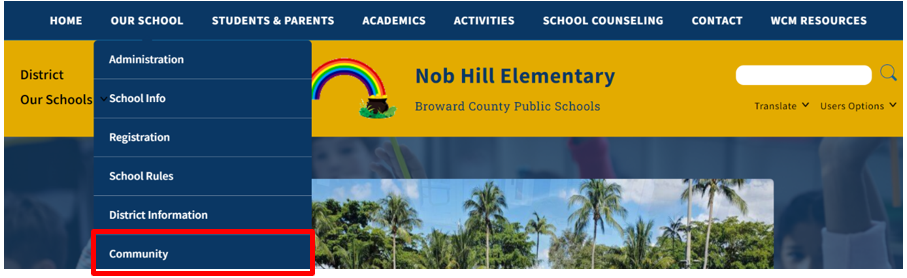
- Select the School Advisory Council (SAC) page
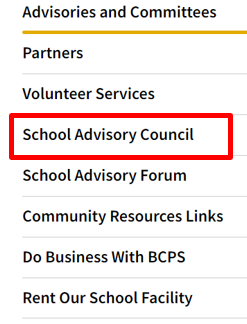
- Click on the Edit Page icon
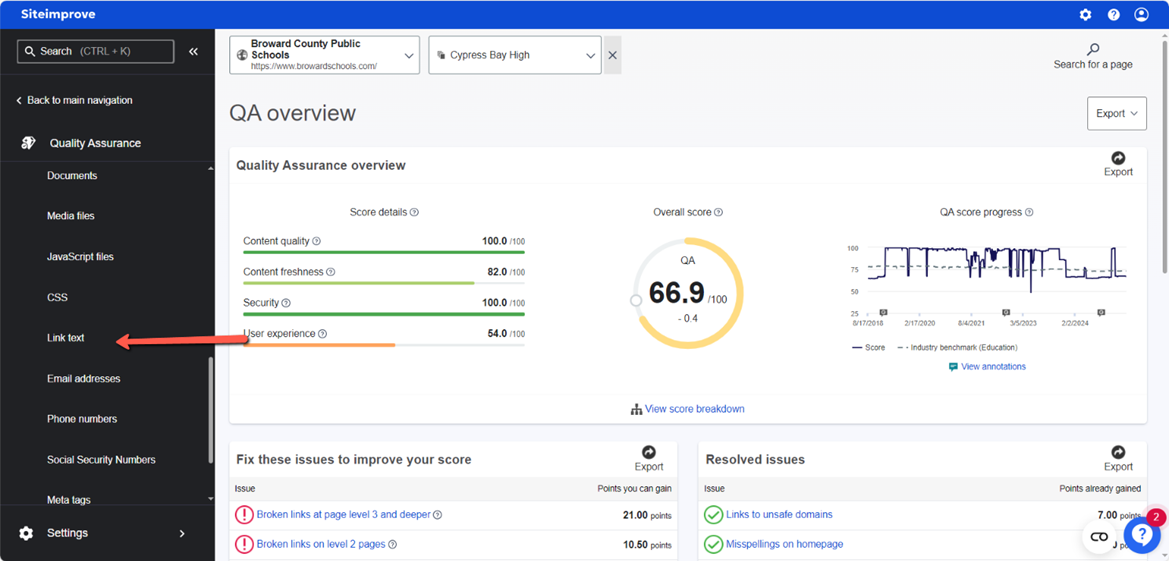
- In the left column, click on Layout
- Choose the layout labeled Two One Two Column
Step 2: Organize Apps
Section 1
Review the layout guide below and follow the steps to place the apps properly.
- Drag the School Advisories Council (SAC) image under the Advisories and Committees content app, in section 1.
- Drag School Advisories Council Verbiage under Advisories and Committees image, in section 1.
- Drag Content Accordion under the School Advisories Council content App in section 1.
- Drag View our SIP app under the Content Accordion app in section 1.
- Drag the School Improvement Plan app under View our SIP app in section 1.
Section 2
- Drag SAC Quick Links to section 2 and Download BCPS Free Mobile App to section 3.
- Delete the Divider App.
Step 3: Update content
-
- On the Content Accordion App. Click the green pencil to edit.
- If you have a current story for 2023/24, move on to instruction 3. If you do not have a 2023/24 Meeting and Agenda story, click New Story to add a new story. Click the access instructions to add the 2023/24 Meetings and Agenda Table.
- After adding the table to the page, complete the table by adding the remaining months. If you need assistance with the table, submit a Remedy/Helix Ticket
- Change the Story Title in the Title Field from "2023/24 Meetings and Agendas" to “2023/24 Agendas and Minutes”.
- Deactivate all old content for the 2022/23 and 2021/22 school years. Only leave information for the current school year.
- Click Edit 2023/24 Agendas and Minutes to make changes to the table.
- Place your cursor in the Location column
- Select "Delete Column" and delete the "LOCATION" column
- 8. Upload and post the SAC Meeting Minutes, and Agendas for the 2023/24 school year.
- 9. Save work
- 10. Click the purple X
- 11. Review your work. Refresh the site and see the example below.
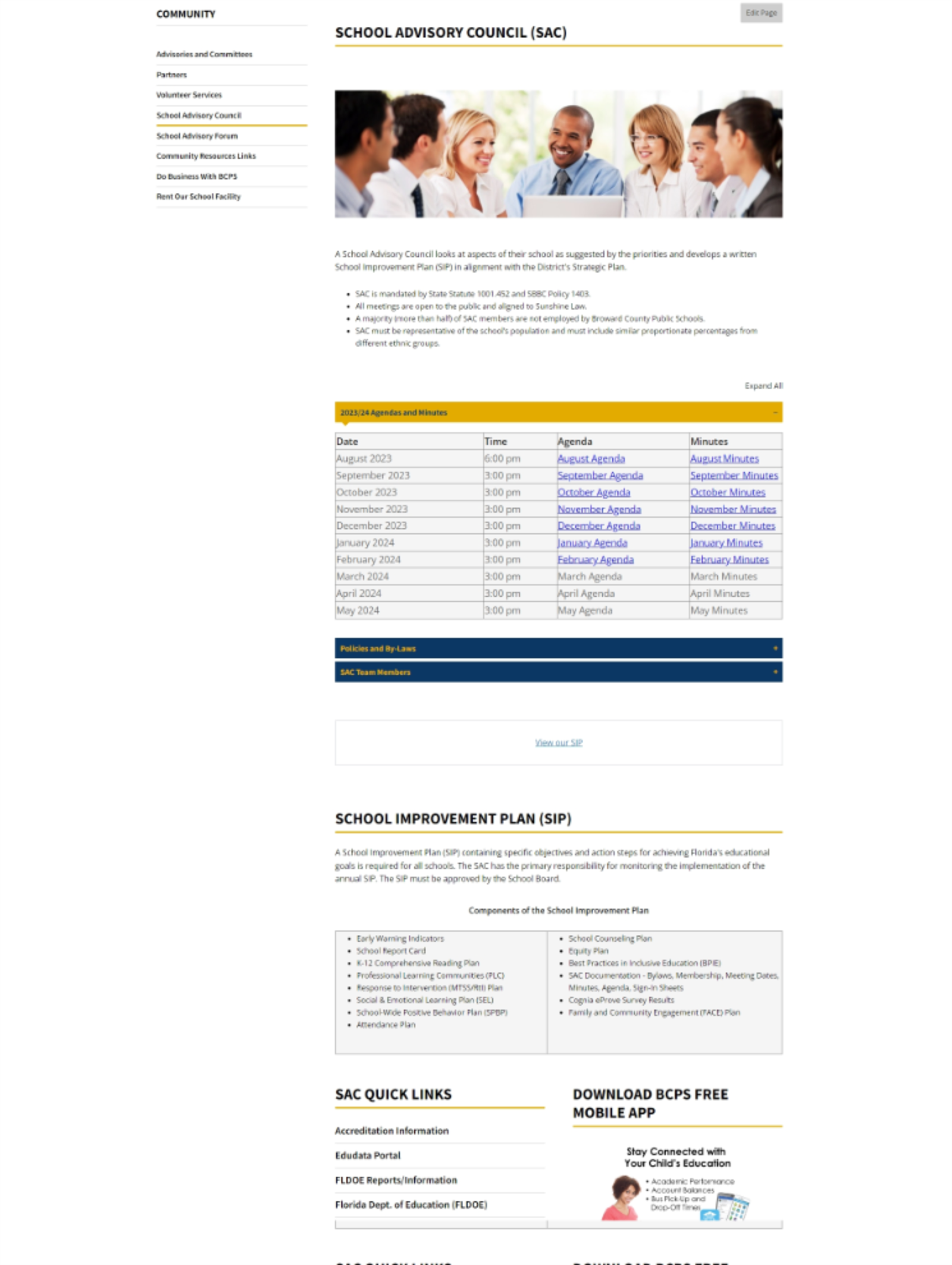
If you have questions or need assistance, contact the IT Service Desk at 754-321-0411.
-
2. SAF
-
Follow the instructions below:
- Sign In to Schoolwires
- Access the Site Manager from User Options
- Choose User Option, Site Manager
- Go to the left column and select Our School
- Select Community
- Select School Advisory Forum
Step 1 - Change Page Layout- In the left column, click on Layout
- Choose the layout labeled Two One Two Column
Step 2 - Organize Apps
Section 1
Review the layout guide below and follow the steps to properly place the apps.
-
- Drag School Advisories Forum (SAF) image under the Advisories and Committees Content app, in section 1.
- Drag School Advisory Forum Verbiage under the School Advisory Forum Image, in section 1
- Drag Content Accordion under the School Advisories Forum content App in section 1.
Section 2
-
- Drag SAF Quick Links to section 2
Section 3
-
- Drag Download BCPS Free Mobile App to section 3.
- Delete the Divider App
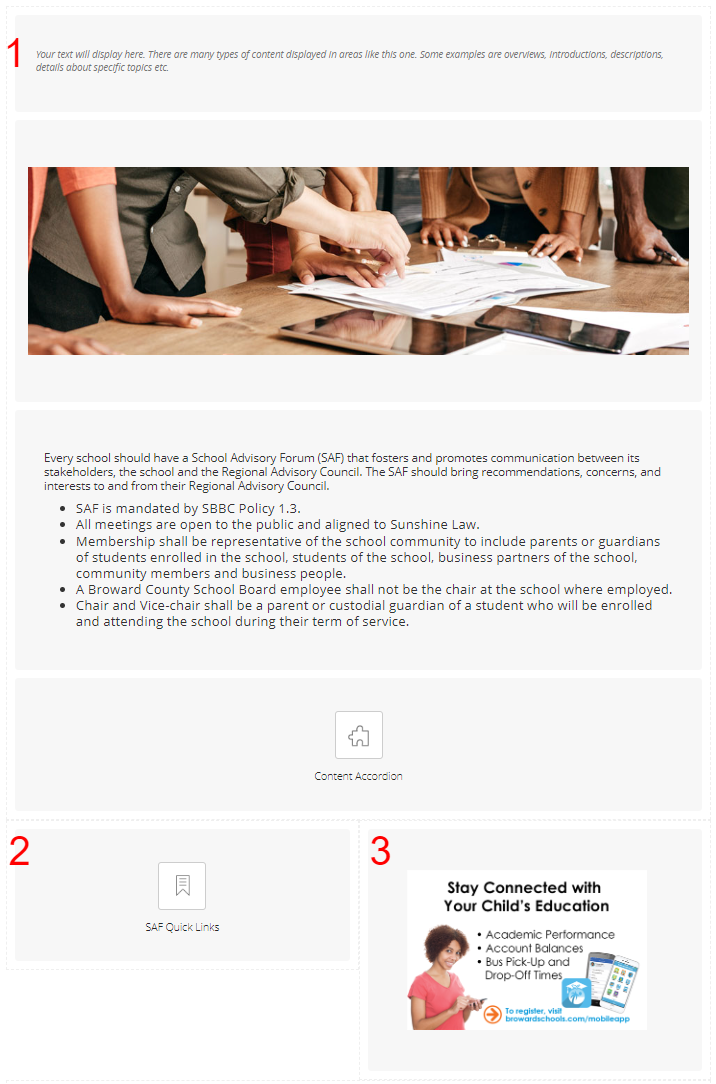
Step 3: Update content
-
-
- On the Content Accordion App. Click the green pencil to edit.
- If you have a current story for 2023/24 move on to instruction 3. If you do not have a 2023/24 Meeting and Agenda story, click New Story to add a new story. Click the access instructions to add the 2023/24 Meetings and Agenda Table.
- After adding the table to the page, complete the table by adding the remaining months. If you need assistance with the table, submit a Remedy/Helix Ticket
- Change the Story Title in the Title Field from "2023/24 Meetings and Agendas" to “2023/24 Agendas and Minutes”.
- Deactivate all old content for the 2022/23 and 2021/22 school years. Only leave information for the current school year.
- Click Edit 2023/24 Agendas and Minutes to make changes to the table.
- Place your cursor in the Location column
- Select "Delete Column" and delete the "LOCATION" column
- Move the cursor into the MINUTES column to insert a new column.
- Upload and post the SAF Meeting Minutes and Agendas for the 2023/24 school year.
- Save work
- Click the purple X
- Review your work. Refresh the site and ensure your page layout looks like the example below.
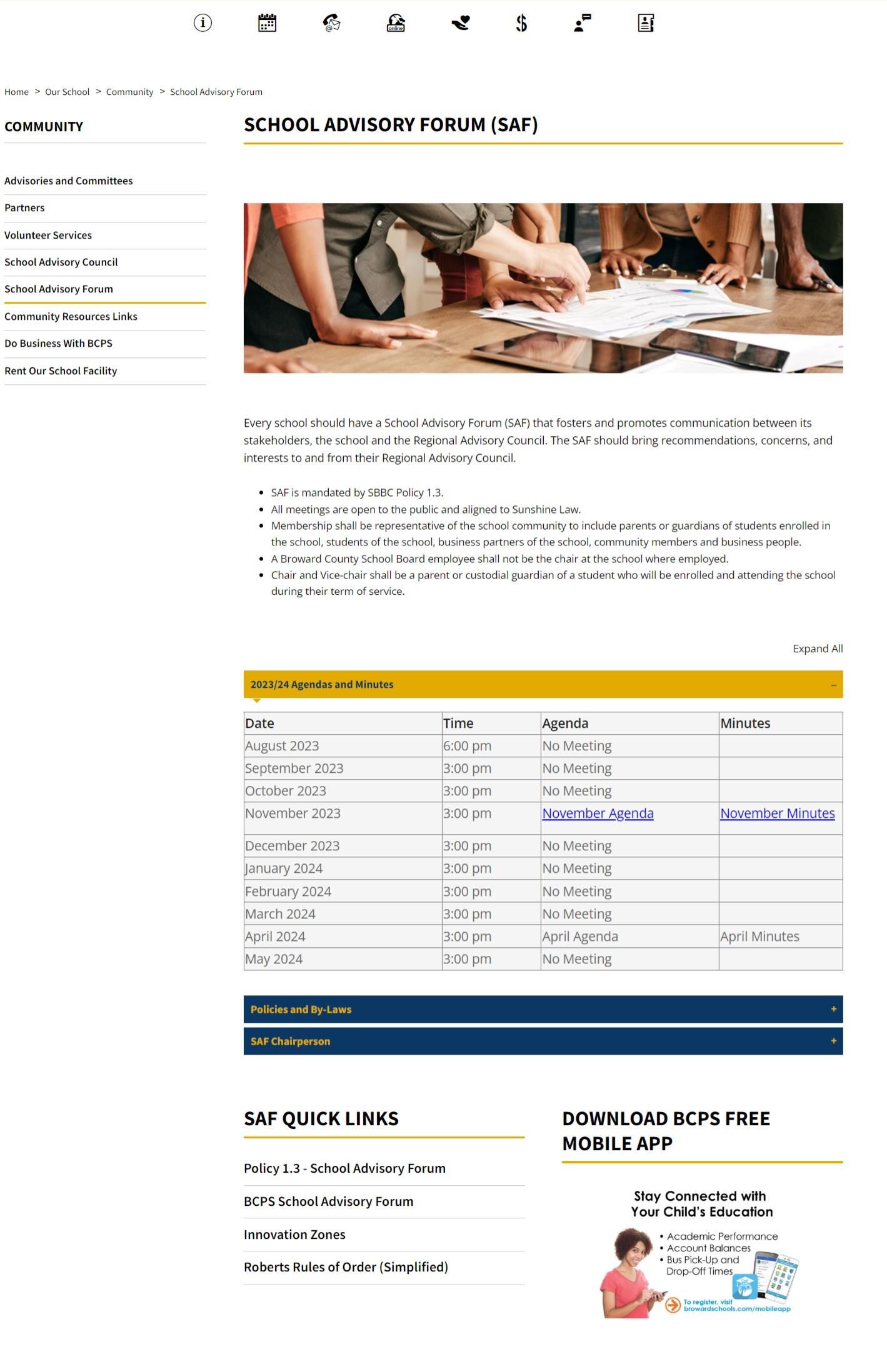
If you have questions or need assistance, contact the IT Service Desk at 754-321-0411.
-
3. Xello for Middle Schools
-
Creating a New Page for College and Career Readiness
- Creating a New Page
- Make sure you are logged onto your website.
- Select User Options.
- Select the Academic under Site & Channels list on the left side of the screen.
- Select the Academic Pathways Section.
- Select the New page.
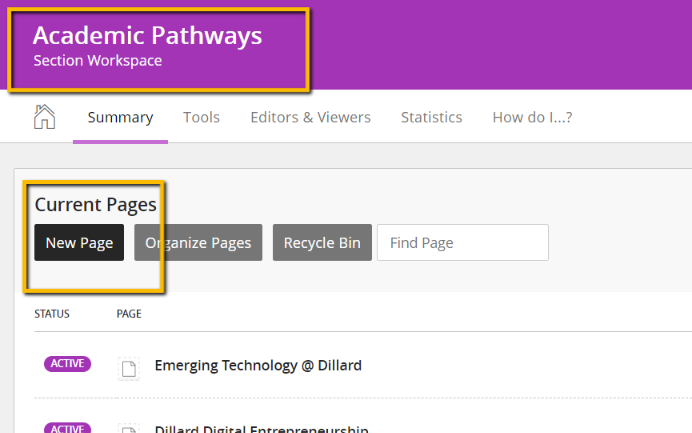
-
- The page will be College and Career Readiness.
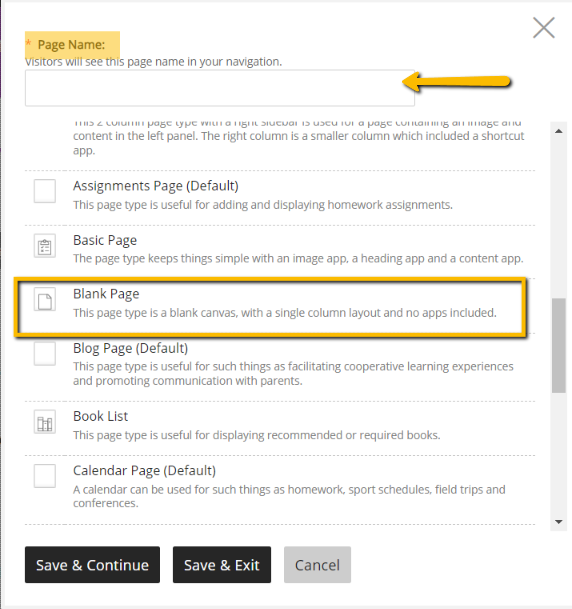
-
- Select Blank Page
- Select Save and Continue.
2- Change the page layout to the Right SideBar
-
- On the right side of the page, select the Layout option and make the change to Right Sidebar Layout (See the Image Below)
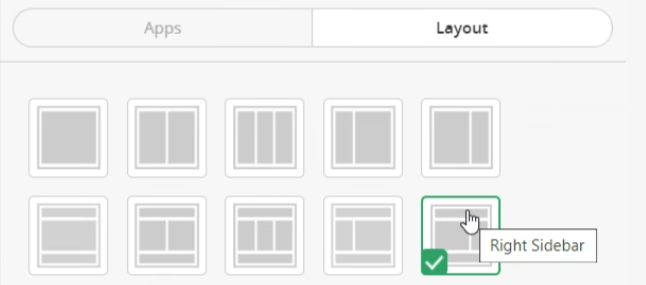
3- Adding shared apps to the Page
-
- Under the apps section on the page.
- Select Use Existing.
- In the drop-down, select Content.
- In the Search type Xello, and make sure the X is capitalized.
- Drag the app to the center column of the page.
- Select Use Existing.
- In the drop-down, select Content Accordion – Custom Version.
- In the Search type What Can Xello Do.
- Drag the app to the center column and place it below the existing Xello app.
- Select Use Existing.
- In the drop-down, select Site Shortcuts.
- In the Search type Xello Middle School Resources
- Drag the app to the right column and place it on top.
- Review and check your work. Your new College and Career Readiness page should look like the image below.
4- Home page banner/Xello Image update
a. Link the Xello multimedia image to your new College and Career Readiness page.
Page Example
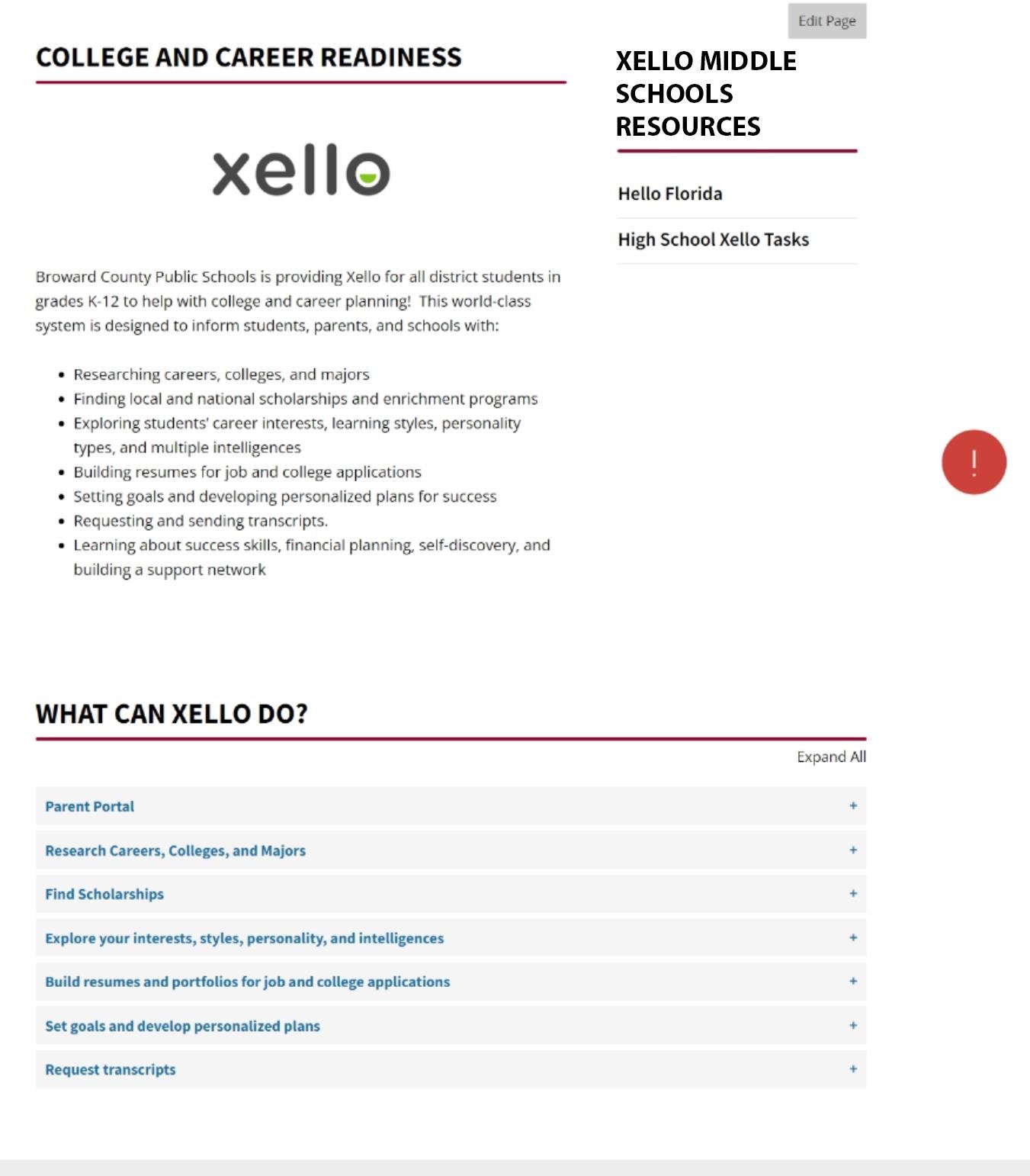
4. Xello for 6 - 12
-
Changing Scholarship information (For 6–12 Schools)
- Rename the page from Scholarship Information to College and Career Readiness
- Make sure you are logged onto your website.
- Select User Options.
- Select the School Counseling Channel from the Site & Channels list on the left side of the screen.
- Select the BRACE Section.
- Select the Scholarship Search Page.
- Select Actions, Edit Page and change the page name to College and Career Readiness
- Change the page layout to the Right Side Bar
- On the right side of the page, select the Layout option and make the change to Right Sidebar Layout (See the Image Below)
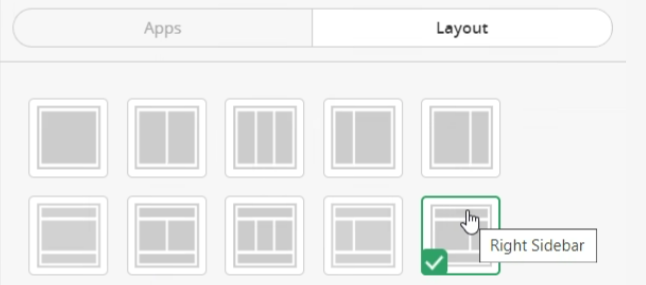
- Removal of Naviance Information
-
- Make sure you are still on the College and Career Readiness Page.
- REMOVE the banner at the top of the page.
- Delete the banner app from the page.
- REMOVE the two informational apps on the center column of the page referring to Naviance (Scholarship information & Naviance Student).
- Delete Scholarship information.
- Delete Naviance Student.
- Adding 3 Xello Apps to the Page using a department shared EXISTING app
- Under the apps section on the page.
- Select Use Existing.
- In the drop-down, select Content.
- In the Search type Xello, and make sure the X is capitalized.
- Drag the app to the center column of the page.
- Select Use Existing.
- In the drop-down, select Content Accordion – Custom Version.
- In the Search type What Can Xello Do.
- Drag the app to the center column and place it below the existing Xello app.
- Select Use Existing.
- In the drop-down, select Site Shortcuts.
- In the Search type Xello Helpful Links
- Drag the app to the right column and place it on top.
- Review and check your work. Your new College and Career Readiness page should look like the image below.
5- Home page banner/Xello Image update
a. Link the Xello multimedia image to your new College and Career Readiness page.
Page example
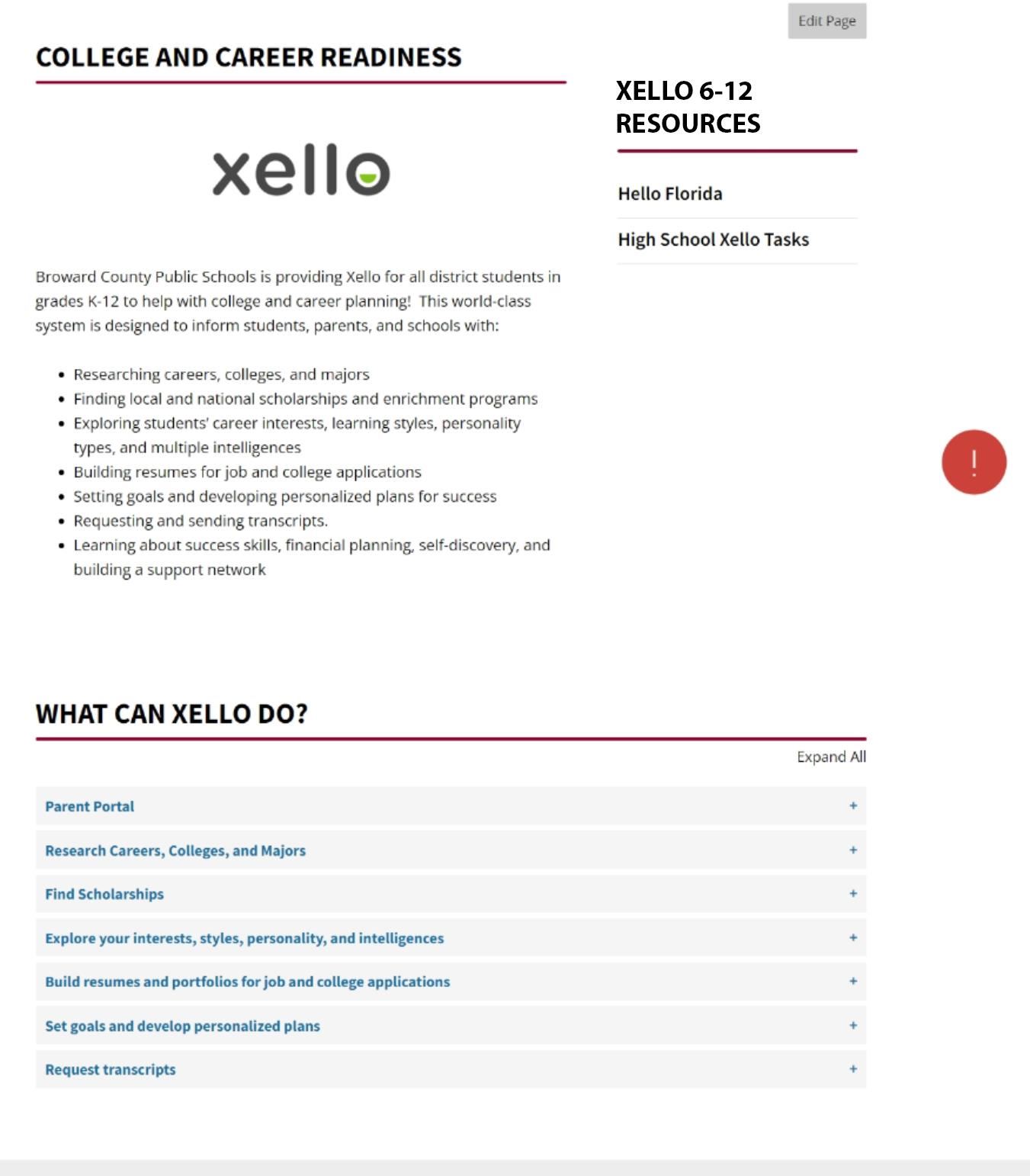
5. Xello for High Schools
-
Changing Scholarship information (For High Schools)
- Rename the page from Scholarship Information to College and Career Readiness
- Make sure you are logged onto your website.
- Select User Options.
- Select the School Counseling Channel from the Site & Channels list on the left side of the screen.
- Select the BRACE Section.
- Select the Scholarship Search Page.
- Select Actions, Edit Page, and change the page name to College and Career Readiness
- Change the page layout to the Right Side Bar
- On the right side of the page, select the Layout option and make the change to Right Sidebar Layout (See the Image Below)
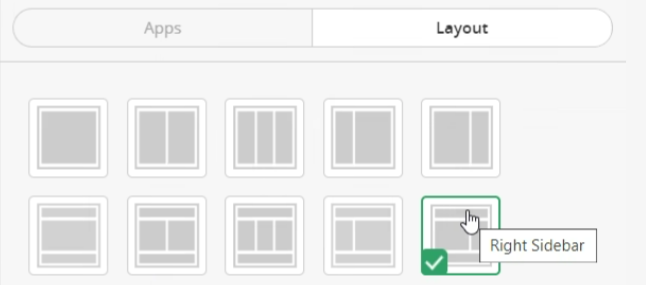
- Removal of Naviance Information
- Make sure you are still on the College and Career Readiness Page.
- REMOVE the banner at the top of the page.
- Delete the banner app from the page.
- REMOVE the two informational apps on the center column of the page referring to Naviance (Scholarship information & Naviance Student).
- Delete Scholarship information.
- Delete Naviance Student.
- Adding 3 Xello Apps to the Page using a department's Shared/Existing app
- Under the apps section on the page.
- Select Use Existing.
- In the drop-down, select Content.
- In the Search type Xello, and make sure the X is capitalized.
- Drag the app to the center column of the page.
- Select Use Existing.
- In the drop-down, select Content Accordion – Custom Version.
- In the Search type What Can Xello Do.
- Drag the app to the center column and place it below the existing Xello app.
- Select Use Existing.
- In the drop-down, select Site Shortcuts.
- In the Search type Xello for High School Resources
- Drag the app to the right column and place it on top.
- Review and check your work. Your new College and Career Readiness page should look like the image below.
5- Home page banner/Xello Image update
a. Link the Xello multimedia image to your new College and Career Readiness page.
Xello Page Example
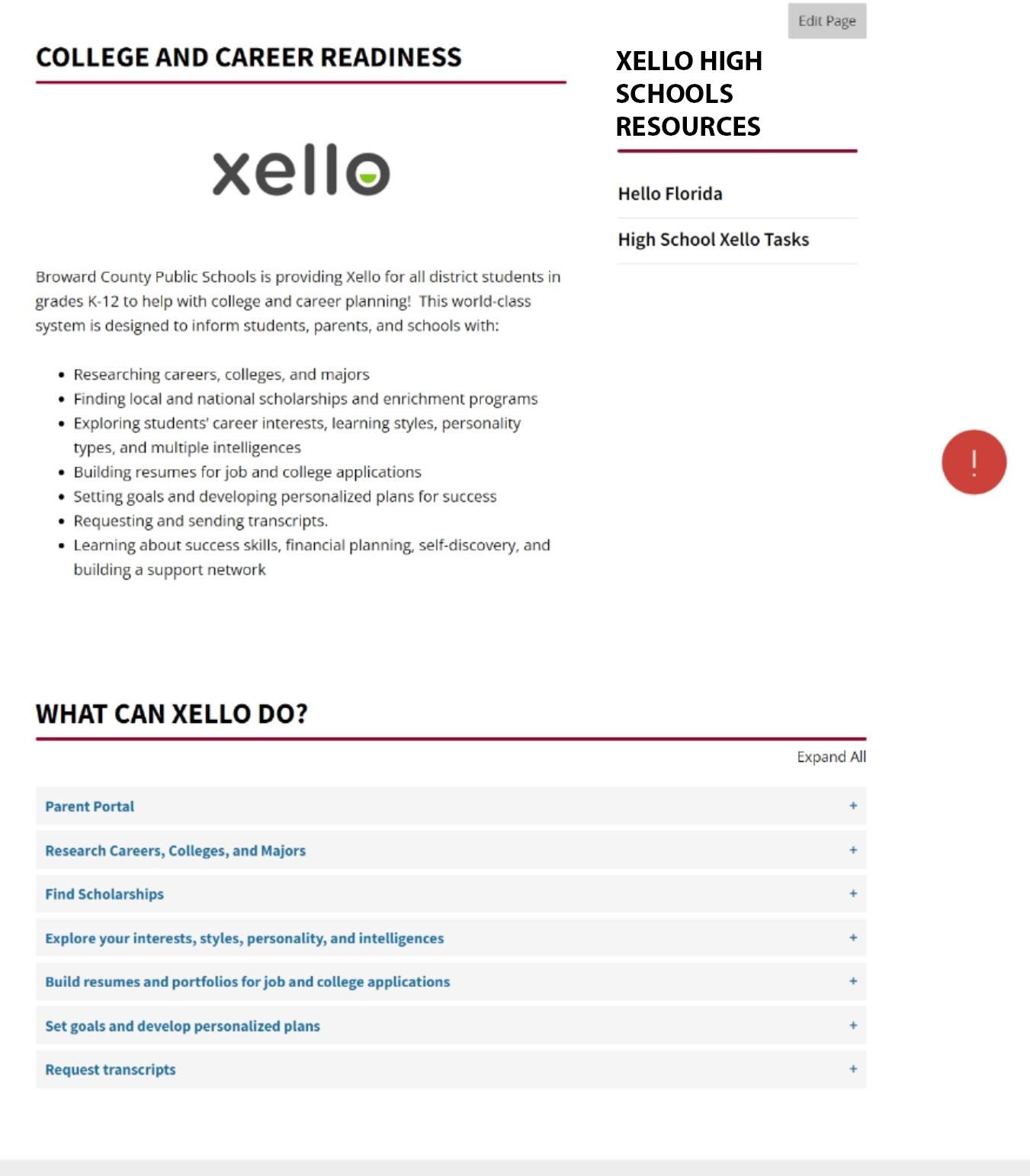
6. Add Events to the School Calendar
-
School Calendar Request Form Instructions-PDF
The School Calendar Request Form is used to collect meeting/event details from staff for you to post-school events, meetings, testing schedules, field trips, etc. on the calendar on your school’s website.
Follow the instructions below to access, duplicate, and share the School Calendar Request Form template. (Please DO NOT Modify or Change the Form Questions)
Part 1
Creating and Personalizing the Calendar Request Form
- Access the School Calendar Request Form
- Select the Duplicate button at the top of the page to properly save and personalize the form for your school.
- Select the Title of your form:
- Add your school’s initials to the title. Rename [School Initials]to your school's initials.
- Remove the word “Copy”
- IMPORTANT: Please DO NOT Modify or Change the Form Questions
Sharing the Calendar Request Form with Staff
- Select the “Collect Responses” button on the top right
- Next, select Anyone can respond
- Select from one of the three Share options:
- Link - Copy the link to share the form
- Invitation – Send invite to individuals or groups. You may personalize the greeting by selecting the text.
- QR Code – Download and share code
- Distribute your “School Calendar Form” via email or SharePoint
- The submitter will get a notification when they have completed the form
- WCM’s will get an email with a notification indicating that a form has been submitted. The email will contain a link to a downloadable Excel spreadsheet.
Part 2
How to Access, Organize and Import Events into Your School Calendar
- Check your email for any “New Response for [School] Calendar Request Form”
- Click View in the hyperlink in the email
- Select the “Open in Excel” link on the right side of the message
- The Excel file has now downloaded to your computer, locate and open it
Edit Excel Spreadsheet
- Select the first SEVEN (7) columns (this should be Columns A through G). These fields are not needed for your form and are computer-generated.
- Right-click and delete these columns
- Verified that you now have Columns A through I
Adding Recurring Events – Follow the steps below to add meetings/events with recurring dates. For detailed instructions, see the video demo (Part 3. Mapping and Importing a CSV file – Time code: 2:23)
- Add “Recurring Events” (Column F)
- Copy each recurring date found in Column F (Recurring Meeting Field)
- Paste date in Column C (Start Date of Meeting/Event). Make sure each date is in a separate cell with no semi-colon.
- Verify you have placed all of your dates in each row under column C (Start Date of Meeting/Event)
- Drag and Fill Meeting Title, Event Description, Start Time, Location, Contact, and Phone Number
- Save your file as a "CSV" (comma delimited extension
Part 3 - Importing and Mapping a CSV File
Importing CSV File
1. Log into Schoolwires
2. Click User Options to Access Site Manager
3. Click your “School’s Calendar”
4. Click the grey pencil to edit the Calendar app
5. Select the Import Event link at the top
6. Click the black “Import Events” button
7. Click Browse to find the CSV Calendar File, and click Open
8. Select Next
Mapping CSV File
1. Match Field Mapping Field" Import will appear on your screen
2. Map the following CSV file fields: Start Date; Start Time; Event Title; Event Description; Contact: Contact Phone and Location. To begin mapping select the Map to CSV File Field and follow this guide for mapping.
-
- Click Start Date field, select Start Date of Meeting/Event
- Click Start Date Time, select Start Time of Meeting /Event
- Click End Date Time, select End Time of Event
- Click Event Title, select Meeting/Event Title
- Click Event Description, select Meeting/Event Description
- Click Contact, select Meeting/Event Contact Person
- Click Contact Phone, select Meeting/Event Contact Phone
- Click Location, select Location
3. Please leave the word “Ignore” on the other fields
4. Select Next – you will see a summary of what will be imported
5. To save this Mapping for future calendar imports, check the “Save this Mapping” box.
a. Use this naming convention to name the mapping – [School Initials] Mapping Calendar - save as your default mapping for future calendar imports
6. Select Next, then select Import
7. Click Location, select Location
8. The next screen will show that your Calendar Map has been imported.
9. Check your work! To review your calendar imports, click on the Calendar tab to ensure the information for each event posted is correct.

