- BCPS Website Resources and Support
- Add a Submit Button to a Minibase App
How To...
Page Navigation
-
Updates for Schools
- Calendar Request Form to Import Meetings/Events
- Add Direct Talk and Text Links
- Add a Page to a Section - Financial Reports Example
- Add Homepage Banner
- Buzzworthy | Homepage Graphics
- Buzzworthy | Template Resources | Files & Folders
- Update Homepage Banner
- School Logo Update
- Update Cafeteria and or Site Shortcut Document Link
- Add A Page Anchor/Bookmark
- Add A Shared App to Your Page
- Add a Site Shortcut App Link
- Add a Submit Button to a Minibase App
- Add an app to a page
- Add Canonical URL
- Changing Link Colors
- Headers
- How to embed Facebook to Homepage
- How to Use Apps
- Removal of Old Content
- Remove Staff Directory Filter (Departments Only)
- Request a Friendly URL
- Reviewing Survey/Form Results
- Search my website for a topic, word, or phrase.
- Share A Survey/Form
- Single Sign-On Quick Reference
- Update Contact Information
Add the Search Button to a Minibase
-
Please insert the following code in the Minibase App to create a Return to Search button
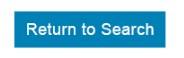
Step 1 Select the Source Code Icon from the Style bar
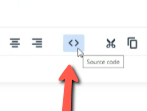
Step 2 copy and paste the code below and add to the top of the code box
<p><a title="Return to Search" href="/Page/35681"><img title="Return to Search" src="/cms/lib/FL01803656/Centricity/ModuleInstance/57121/return-to-search.png" alt="Return to Search " width="179" height="52" /></a></p>
<br />Notes: Be sure to change the /Page/ number in the code to your desired page.
Step 3 Add the Repeater code to the table:
<!--$SW-REPEATER$--></table>
<!--$/SW-REPEATER$-->Example:
<!--$SW-REPEATER$-->
<table width="100%">
<tbody>
<tr>
<td style="width: 30%;"><span style="font-size: medium;">$FIELD0</span></td>
<td style="width: 70%;"><span style="font-size: medium;"><a title="Document opens in a new window" href="$FIELD2" target="_blank" rel="noopener noreferrer">$FIELD1</a></span></td>
</tr>
</tbody>
</table>
<!--$/SW-REPEATER$-->Contact the IT Service Desk for a Remedy Ticket if you need further assistance

