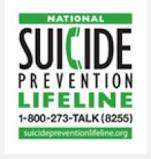- BCPS Website Resources and Support
- Updates for Schools
- Add Direct Talk and Text Links
How To...
Page Navigation
-
Updates for Schools
- Calendar Request Form to Import Meetings/Events
- Add Direct Talk and Text Links
- Add a Page to a Section - Financial Reports Example
- Add Homepage Banner
- Buzzworthy | Homepage Graphics
- Buzzworthy | Template Resources | Files & Folders
- Update Homepage Banner
- School Logo Update
- Update Cafeteria and or Site Shortcut Document Link
- Add A Page Anchor/Bookmark
- Add A Shared App to Your Page
- Add a Site Shortcut App Link
- Add a Submit Button to a Minibase App
- Add an app to a page
- Add Canonical URL
- Changing Link Colors
- Headers
- How to embed Facebook to Homepage
- How to Use Apps
- Removal of Old Content
- Remove Staff Directory Filter (Departments Only)
- Request a Friendly URL
- Reviewing Survey/Form Results
- Search my website for a topic, word, or phrase.
- Share A Survey/Form
- Single Sign-On Quick Reference
- Update Contact Information
Direct Call or Talk Link
-
The example below demonstrates a "live" link for website visitors to use from your web page. It initiates the phone call by simply clicking the image or the phone number. Here's how:
- Insert an image on your page
- Left-click the image (make sure the image turns blue to show that it's active)
- Right-click the image
- Choose Link
- Enter a descriptive image Title (it is important to follow these steps in order)
- Choose New Window as the Target
- Enter tel:###-###-#### (insert the phone number where the # signs are in this step)
- Hit enter on your keyboard (if you hit OK, it will enter the https:// and you will need to go back in and remove it then hit enter on the keyboard)
- Test it on a mobile device and verify that it works before making your page live for the public
Add Direct Text Link
-
The example below demonstrates a "live" link for website visitors to use from your web page. It initiates the text message by simply clicking the image or the link. Here's how:
- Insert an image on your page
- Left-click the image (make sure the image turns blue to show that it's active)
- Right-click the image
- Choose Link
- Enter a descriptive image Title (it is important to follow these steps in order)
- Choose New Window as the Target
- Enter sms:##### (insert the number to text where the # signs are in this step)
- Hit enter on your keyboard (if you hit OK, it will enter the https:// and you will need to go back in and remove it then hit enter on the keyboard)
- Test it on a mobile device and verify that it works before making your page live for the public