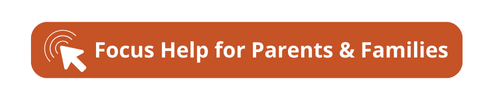- Home
- BCPS Departments
- Information and Technology
- Focus - Student Information System
- Focus Help for Students
Information and Technology
Page Navigation
Focus Help for Students
-
Students accessing your grades is an essential part of staying informed about academic progress. We've provided step-by-step instruction to help you easily check grades and progress. Students follow the instructions below to get started.
Parents, do you need help monitoring your students' grades and progress in Focus? Visit the Parent and Families Focus Help page for resources and helpful guides.
Students Need Help with Focus? We've Got You Covered!
Quick Steps for Students to Access Grades
-
Step 1: Go to Single Sign-On (SSO) page at sso.browardschools.com and click "Log in with Active Directory."
Step 2: Enter student ID and password to log in to the Clever Launchpad.
- Enter Student ID number (example: 06########@my.browardschools.com).
- Enter password (if forgotten, please contact your school).
- Click Sign In button to access Clever.
Step 3: Select Focus for current grades and report cards.
- To view current grades, click the Focus SIS tile on Clever. Grades will be displayed on the main landing page.
-
Instructions to view interim reports and report cards will be coming soon.
Helpful Tips and Information for Single Sign-On (SSO)
-
- Install the Clever extension in your browser so that SSO can take care of the logins for you automatically.
- Use Chrome or Firefox browser for PC and Firefox for Mac.
- Parents/Guardians please assist your student to select secure passwords that include letters, numbers and symbols. Do not use date of birth or other personal information.
- New students are provided login information by their school. Returning students can use their existing log in information; a new password is strongly recommended every three to six months.
-
-
If you are unable to find the answers you need on our website, our Focus Support Team is ready to assist you with any questions or issues you might have. Email us at focuscommunications@browardschools.com
-