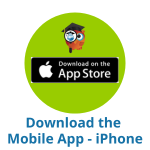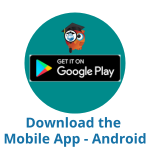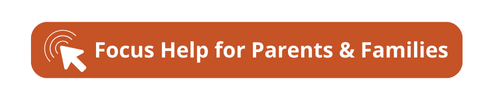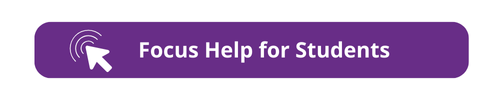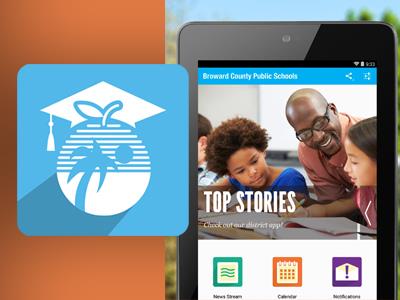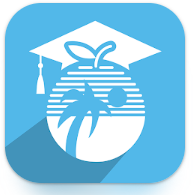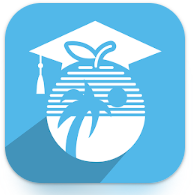Select a School...
Select a School
- Annabel C. Perry PK - 8
- Apollo Middle
- Atlantic Technical High School
- Atlantic Technical College
- Atlantic West Elementary
- Attucks Middle
- BCPS Website Resources and Support
- Bair Middle
- Banyan Elementary
- Bayview Elementary
- Beachside Montessori Village
- Bennett Elementary
- Bethune Elementary
- Blanche Ely High
- Boulevard Heights Elementary
- Boyd H. Anderson High School
- Bright Horizons Center
- Broadview Elementary
- Broward Community Schools
- Broward Estates Elementary
- Broward Virtual School
- C. Robert Markham Elementary
- Castle Hill Elementary
- Central Park Elementary
- Challenger Elementary Home Page
- Chapel Trail Elementary
- Charles Drew Elementary
- Charles W. Flanagan HS
- Coconut Creek K-8 Academy of Excellence
- Coconut Creek High
- Coconut Palm Elementary
- Colbert Museum Magnet
- The College Academy at Broward College
- Collins Elementary
- Cooper City Elementary
- Cooper City High School
- Coral Cove Academy of the Arts
- Coral Glades High
- Coral Park Elementary
- Coral Springs High School
- Coral Springs Middle
- Coral Springs Elementary
- Country Hills Elementary
- Country Isles Elementary
- Cresthaven Elementary
- Croissant Park Elementary
- Cross Creek
- Crystal Lake Middle
- Cypress Bay High
- Cypress Elementary
- Cypress Run Education Center
- Dania Elementary
- Dave Thomas Education Center
- Davie Elementary
- Deerfield Beach Elementary
- Deerfield Beach High
- Deerfield Beach Middle
- Deerfield Park Elementary
- Dillard Elementary
- Dillard 6 - 12
- Discovery Elementary
- Dolphin Bay Elementary
- Dr. Martin Luther King, Jr. Elementary
- Driftwood Elementary
- Driftwood Middle
- Eagle Point Elementary
- Eagle Ridge Elementary
- Embassy Creek Elementary
- Endeavour Primary Learning Center
- Everglades Elementary
- Everglades High
- Fairway Elementary
- Falcon Cove Middle
- Flamingo Elementary
- Floranada Elementary
- Forest Glen Middle
- Forest Hills Elementary
- Fort Lauderdale High
- Fox Trail Elementary
- Gator Run Elementary
- Glades Middle
- Griffin Elementary
- Gulfstream Academy K-8 of Hallandale Beach
- Hallandale Magnet High
- Harbordale Elementary
- Hawkes Bluff Elementary
- Henry D. Perry Education Center
- Heron Heights Elementary
- Hollywood Central Preparatory K-8
- Hollywood Hills Elementary
- Hollywood Hills High
- Hollywood Park Elementary
- Horizon Elementary
- Hunt Elementary
- Indian Ridge Middle School
- Indian Trace Elementary
- Lake Forest Elementary
- Lakeside Elementary
- Lanier-James Education Center
- Larkdale Elementary
- Lauderdale Lakes Middle
- Lauderhill 6 - 12
- Lauderhill Paul Turner Elementary
- Liberty Elementary
- Lloyd Estates Elementary
- Lyons Creek Middle
- Manatee Bay Elementary
- Maplewood Elementary
- Margate Elementary
- Margate Middle
- McArthur High
- McFatter Technical College
- William T. McFatter Technical High
- McNab Elementary
- McNicol Middle Magnet
- Meadowbrook Elementary
- Millennium 6-12 Collegiate Academy
- Miramar Elementary
- Miramar High
- Mirror Lake Elementary
- Monarch High
- Morrow Elementary
- New Renaissance Middle
- New River Middle
- Nob Hill Elementary
- Norcrest Elementary
- North Andrews Gardens Elementary School of the Arts
- North Fork Elementary
- North Lauderdale Elementary
- North Side Elementary
- Northeast High
- Nova Blanche Forman Elementary
- Nova Eisenhower Elementary
- Nova High
- Nova Middle
- Oakland Park Elementary
- Oakridge Elementary
- Olsen Middle School
- Orange Brook Elementary
- Oriole Elementary
- Palm Cove Elementary
- Palmview Elementary
- Panther Run Elementary
- Park Lakes Elementary
- Park Ridge Elementary
- Park Springs Elementary
- Park Trails Elementary
- Parkside Elementary
- Parkway Middle
- Pasadena Lakes Elementary
- Pembroke Lakes Elementary
- Pembroke Pines Elementary
- Peters Elementary
- Pine Ridge Education Center
- Pines Lakes Elementary
- Pines Collegiate Academy 6-12
- Pinewood Elementary
- Pioneer Middle
- Piper High School
- Plantation Elementary
- Plantation High
- Plantation Middle
- Plantation Park Elementary
- Pompano Beach Elementary
- Pompano Beach High
- Pompano Beach Middle
- Quiet Waters Elementary
- Ramblewood Elementary
- Ramblewood Middle School
- James S. Rickards Middle
- Riverglades Elementary
- Riverland Elementary
- Riverside Elementary
- Rock Island Elementary
- Royal Palm STEM Museum Magnet
- Sanders Park Elementary Magnet
- Sandpiper Elementary
- Sawgrass Elementary
- Sawgrass Springs Middle
- School Board Of Broward County District 7
- School Board Of Broward County District 3
- School Board Of Broward County District 5
- School Board Of Broward County District 4
- Sea Castle Elementary
- Seagull Alternative High School
- Seminole Middle
- Sheridan Hills Elementary
- Sheridan Park Elementary
- Sheridan Technical College
- Sheridan Technical High
- Silver Lakes Elementary
- Silver Lakes Middle
- Silver Palms Elementary
- Silver Ridge Elementary
- Silver Shores STEAM Academy K-8
- Silver Trail Middle
- South Broward High
- South Plantation High
- Stephen Foster Elementary
- Stirling Elementary School
- Marjory Stoneman Douglas High
- Stranahan High School
- Sunland Park Academy
- Sunrise Middle
- Sunset Lakes Elementary School
- Sunshine Elementary
- Tamarac Elementary
- Taravella High
- Tedder Elementary
- Tequesta Trace Middle
- The Quest Center
- Thurgood Marshall Elementary
- Tradewinds Elementary
- Tropical Elementary
- Village Elementary
- Virginia Shuman Young Montessori
- Walker Elementary
- Walter C. Young Middle
- Watkins Elementary
- Welleby Elementary
- West Broward High
- West Hollywood Elementary
- Westchester Elementary
- Western High
- Westglades Middle School
- Westpine Middle
- Westwood Heights Elementary
- Whiddon-Rogers Education Center
- Whispering Pines School
- William Dandy Middle
- Wilton Manors Elementary
- Wingate Oaks Center
- Winston Park Elementary
- Bond Oversight Committee
- Office of Strategy & Operations
- Office of Facilities & Construction
- Technical College Prototype
- Office of School Performance & Accountability
- Office of Human Resources
- Office of Portfolio Services
- Office of Public Information
- Euphoria to Buzzworthy Training Site
- Gulfstream Early Learning Center
- Sandbox Site
- Emergency Information and Resources

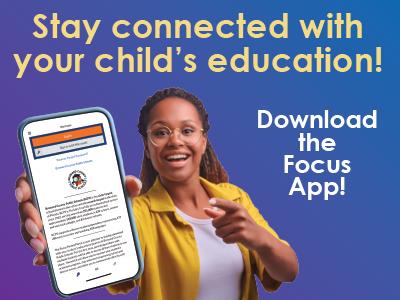 BCPS Connect,
BCPS Connect,