- Broward County Public Schools
- Setting Preferences in Firefox for Macs
-
Setting Preferences in Firefox for Macs
To open the course content in a new window, you must first set your Preferences to "open in new window."
In the menu bar, click on Firefox and select Preferences.
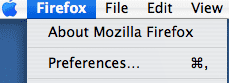
In the top menu click on Tabs. Depending on the version of your browser, you will see one of the following screens.
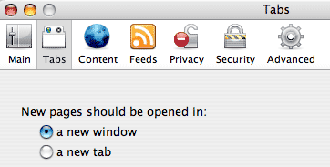
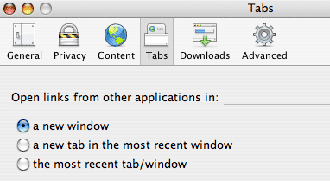
Select "in a new window."
The content will now open in a new browser window in front of the current window.
To return to other areas of the Blackboard course (e.g., discussion area, announcements, assignments) you can either:
- click on the browser window behind the active window to activate it OR
- close the browser window displaying the course content
Plug-Ins and DownloadsDuring the online course, additional software or plug-ins may be needed to fully experience all of the media (audio, video, etc.) found on the Internet. Download the latest version of the plug-ins before beginning the course.
Adobe Reader
View and print millions of documents on the Web with the free Adobe® Acrobat® Reader.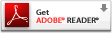 Windows Media Player
Windows Media Player
Windows Media Player supports Windows Media (WMA,ASF), MP3, WAV, MIDI, AVI, and other formats. Stuffit Expander
Stuffit Expander
Aladdin Systems' Expander freeware for PC or Mac is the easiest way to expand and decode files that are downloaded from the Web or received in e-mail.

